Map With A Single Layer
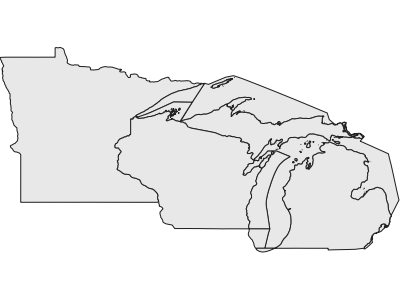
MapServer can create an image and dump it to a local directory or send
it directly to the requesting web browser, as in this example. You can
view it without the need for an html page, just enter this URL:
http://localhost/cgi-bin/mapserv?map=/ms4w/apps/tutorial/htdocs/example1-1.map&layer=states&mode=map
. This URL will work if you are on the web server (if not,
“localhost” must be replaced with your web server’s name
(e.g. “demo.mapserver.org”) or IP address (e.g. “140.211.15.84”).
This URL can be broken into three parts: the first part,
http://localhost/cgi-bin/mapserv?, calls the MapServer CGI program. If
you invoke it as is you will get this familiar message:
No query information to decode. QUERY_STRING is set, but empty.
The next three parts make up the query string. The query string
contains the CGI parameters (variables and their values), with each
parameter separated by an ampersand (“&”). So, looking at the query
string:
- The first parameter “map” has a value
“/ms4w/apps/tutorial/htdocs/example1-1.map”. This tells the
MapServer CGI program (mapserv or mapserv.exe) what mapfile
to process/parse.
- The next parameter (layer=states) tells mapserv to “turn
on” the states layer. Recall that we named our layer object
“states”.
- The last parameter (mode=map) tells mapserv what to do
with the output from the mapfile. In this case it tells mapserv to
dump the image directly to the web browser (the client), without
first creating a temporary image on the server.
The MapServer mode CGI variable takes values other
than map. For example if you use mode=browse,
MapServer will dump the image to a temporary directory on the
server. The browse mode will not work now but we’ll come back to it
again later.
Mapfile Structure
This is what the mapfile looks like: Example1-1.map.
The MAPFILE is MapServer’s basic configuration
mechanism. It is made up of “objects” and each object can have
keywords or other objects. It has a hierarchical structure such that
some objects fall under other objects... on top of this hierarchy is
the MAP object, all other objects belong to it. This example shows a
very straightforward heirarchy of objects. As you go through each
example, the complexity of these hierarchical trees will increase.
A few quick notes about mapfiles: we define each object in the mapfile
with the object name and we close it with “END” and we precede
comments with a pound (#) sign.
Let’s break “example1-1.map” down by objects. Its structure looks like
this:
MAP
|-LAYER
|-CLASS
|-STYLE
MAP Object
Let’s look at the keywords (parameters) within the MAP object:
- MAP
- Every mapfile must start with the MAP object–the
entire mapfile is the MAP object.
- IMAGETYPE
- The keyword IMAGETYPE is used to define which image format the
MapServer CGI program should use for output. In this case we are
using indexed color PNG (similar to GIF). This could be GIF, if we
compiled the GD library with GIF support, WBMP, or JPEG. We can
also specify other output options (PDF, SWF, GeoTIFF) provided that
we compiled support for them and specify them with the OUTPUTFORMAT
object. The OUTPUTFORMAT goes beyond the scope of this tutorial but
you can find out more about by reading through documentations in
the MapServer web site.
- EXTENT
This parameter specifies the output extent of our map–the bounding
box of our initial map. The EXTENT values are given in this
format:
<Lower Left X> <Lower Left Y> <Upper Right X> <Upper Right Y>
with spaces separating each value. This needs to be in the same
units as the data or, if specifying a different output projection,
in the same units as the output projection.
In this example our data is in geographic projection so the units
are in decimal degrees. You can use the utility ogrinfo, which is part of the
GDAL/OGR library package, to get the extent of a particular
Shapefile dataset (or other supported vector formats). Here is the
command I used to get the extent for this example:
ogrinfo -al -so states_ugl.shp
This returned the following output:
INFO: Open of `states_ugl.shp' using driver `ESRI Shapefile' successful.
Layer name: states_ugl
Geometry: Polygon
Feature Count: 204
Extent: (-97.238976, 41.619778) - (-82.122902, 49.385620)
Layer SRS WKT:(unknown)
AREA: Real (12.3)
PERIMETER: Real (12.3)
STATESP020: Real (11.0)STATE: String (20.0)
STATE_FIPS: String (2.0)
CLASS: String (5.0)
You can also use ArcView or an open source GIS packages–QGIS,
Thuban, etc.
Feel free to change the values of EXTENT to get a better
understanding of how it changes your map.
- SIZE
- This is the size of the image (the map) that MapServer will
generate, in pixels. So our map is 400 pixels wide by 300 pixels
high. Again, change this to your heart’s content and see how it
affects your map.
- SHAPEPATH
- This is the path to your data layers. You can provide absolute
paths (i.e. “/ms4w/apps/tutorial/data” or
“C:/ms4w/apps/tutorial/data”) or paths relative to your mapfile’s
location (in this example, you’d use ”../data”). This path doesn’t
have to be web accessible, and probably shouldn’t be unless you
want anyone to download your raw data. It has nothing directly to
do with the web so don’t even think of URLs here. Just make sure
that the user running the web server (usually “nobody” or “apache”
in the *nix world) can READ the data in the SHAPEPATH.
- IMAGECOLOR
- This is the background color of your map. The values are RGB values
so 255 Red, 255 Green, and 255 Blue which results in a white
background. Go ahead and play with this values.
LAYER Object
Now let’s look at the LAYER object parameters:
- LAYER
- Marks the beginning of a LAYER within the MAP
object. You can specify as many layers as you like (in MapServer
versions < 5, there was a limit that could be changed by editing
the map.h header file and recompileing MapServer).
- NAME
- This is the layer identifier. MapServer uses this name to toggle
the layer on and off. It won’t work in this example as we have the
layer STATUS set to default. We will get back to this in later
examples.
- DATA
- The name of the data (Shapefile dataset in this case). MapServer
supports vector data formats other than ESRI’s Shapefile format
through the use of OGR library (part of the GDAL software package).
Please visit the GDAL project web site at
http://gdal.osgeo.org/ and read
http://gdal.osgeo.org/ogr/ to learn more about the different
vector formats MapServer supports. In addition, Jeff McKenna and
Tyler Mitchell have written a detailed guide to using vector
data for MapServer.
- TYPE
- What type of data is it? If it’s a vector data, you can specify
whether it is a POLYGON, LINE (you use LINE even if your data is
technically a POLYLINE), or a POINT. You can also specify RASTER or
ANNOTATION data. Here we want to display POLYGON.
- STATUS
- Layers are turned on or off based on their STATUS. DEFAULT is
always on. ON or OFF works when the LAYER name is passed as part
of the query string.
CLASS Object
Let’s look at the CLASS object parameters:
- CLASS
- Marks the beginning of a CLASS object within the
LAYER object. You can specify as many classes within a layer (in
MapServer versions < 5, there was a limit that could be changed by
editing the map.h header file and recompiling MapServer).
- NAME
- The descriptive identifier for this CLASS. LAYER objects can have
multiple classes, just like MAP objects can have multiple layers.
CLASS names are used by MapServer as labels for the legend so make
sure to use an appropriate descriptive name when naming classes.
We will talk about legends later in this tutorial.
STYLE Object
And finally, let’s look at the STYLE object parameters:
- STYLE
- Marks the beginning of the STYLE object. You can
define multiple styles within a class. This is useful when you
want to overlay a style over another.
- COLOR
- This is the fill color of the polygon. In case the TYPE is LINE,
this is the line color. The values are in RGB format.
- OUTLINECOLOR
- This is the outline color of the polygons. The values are in RGB
format. MapServer doesn’t draw polygon outlines by default, so if
you want to see polygon boundaries, you will want to define an
OUTLINECOLOR.
This ends the first example in this tutorial. You are encouraged to
change the values of the keywords in the mapfile. It will help you
understand what these keywords do.
Back to Section 1 index | Proceed to Example 1.2

