
QGIS Server provides a web map service (WMS) based on libraries from the Quantum GIS (QGIS) desktop application.
This Quick Start describes how to:
- update an existing QGIS project and render it with QGIS Server
- create a new QGIS project and open the WMS directly in a browser
Quick start for Server Installation on Debian/Ubuntu:
- apt-get install qgis-mapserver libapache2-mod-fcgid
- -> http://localhost/cgi-bin/qgis_mapserv.fcgi
OSGeo-Live contains an example of web map viewer based on the GeoExt Javascript framework and using QGIS Server for rendering the map.
You should see a browser window with a web map viewer showing a world map.
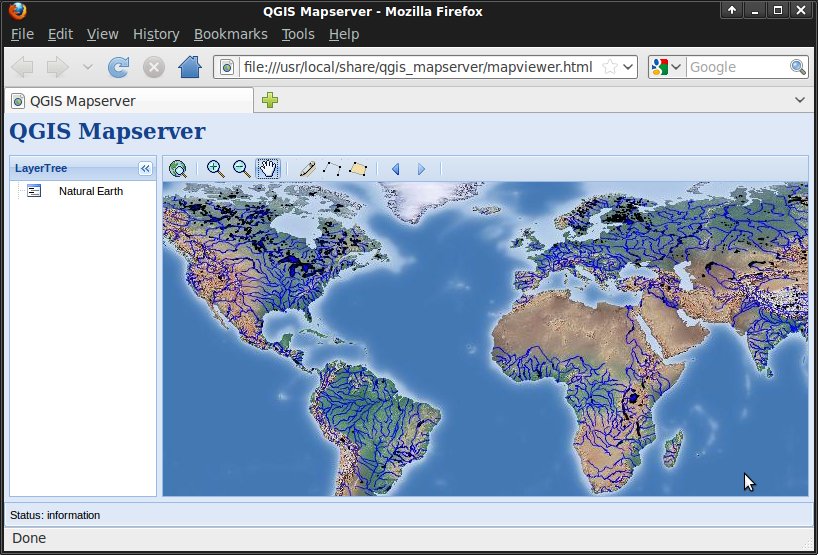
Alternatively, you can access the application using a browser through http://localhost/qgis_server
We will now change the map styling using QGIS.
To learn more about QGIS Server, a good starting point are the QGIS User Guide and the QGIS Server Wiki page.